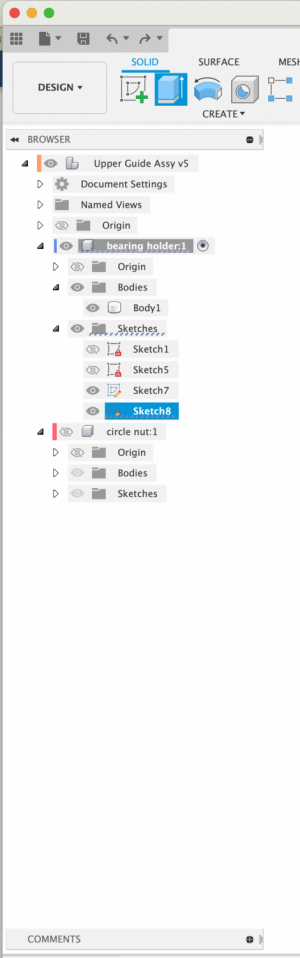@dbb-the-bruce You can also just left-click drag and drop one design into another rather than right-click, insert into design!
-
Welcome back Guest! Did you know you can mentor other members here at H-M? If not, please check out our Relaunch of Hobby Machinist Mentoring Program!
You are using an out of date browser. It may not display this or other websites correctly.
You should upgrade or use an alternative browser.
You should upgrade or use an alternative browser.
Fusion Browser Explanation for a beginner ???
- Thread starter frugalguido
- Start date
- Joined
- Jun 27, 2016
- Messages
- 384
- Joined
- Feb 28, 2019
- Messages
- 530
My bet is that the body you are trying to extrude from is not in the component you have activated (?)
Activate the top level of the design by clicking on the top box of in the browser labeled "upper guide assy". Make sure that all components and all bodies in your design are visible (the eyeballs).
Then double click the face you are trying to extrude from. When the face highlights, there will be a blue dotted underline on each node of the browser tree leading to the body that contains the face you are trying to extrude from.
If that body is not in the currently activated component it won't let you modify it.
If you activate the base design (component, top level node of the browser tree) you can edit anything in the design.
Your issue is some variation of this. Activating a component limits what you can work with. This is usually a good thing as otherwise it can be really easy to change something in the wrong place. (I've accidentally placed new bodies in the wrong components on more than one occasion - and it can be confusing as hell until you realized what you did)
Activate the top level of the design by clicking on the top box of in the browser labeled "upper guide assy". Make sure that all components and all bodies in your design are visible (the eyeballs).
Then double click the face you are trying to extrude from. When the face highlights, there will be a blue dotted underline on each node of the browser tree leading to the body that contains the face you are trying to extrude from.
If that body is not in the currently activated component it won't let you modify it.
If you activate the base design (component, top level node of the browser tree) you can edit anything in the design.
Your issue is some variation of this. Activating a component limits what you can work with. This is usually a good thing as otherwise it can be really easy to change something in the wrong place. (I've accidentally placed new bodies in the wrong components on more than one occasion - and it can be confusing as hell until you realized what you did)
- Joined
- Jun 27, 2016
- Messages
- 384
Thanks, I will take a look later and be back with the results.
- Joined
- Jun 27, 2016
- Messages
- 384
Well, I did finally got it to extude by closing down the program and relaunching and turning on all the bodies and sketches, but now the bearing and the socket head screw are missing, doesn't even show up in the browser after relaunching. Also the one component (circle nut) is missing all its features that I had before. I also noted that there is a whole bunch of yellow and red icons in the time line now. This design is going to hell the more I play with this program. I am having a hell of a time with this browser thing, it's fine for me when I do only one component, but this assembly/component thing I guess I don't get it. HELP!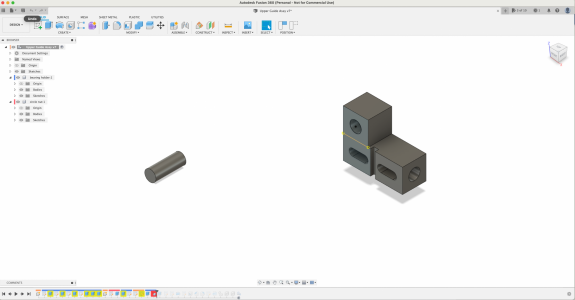
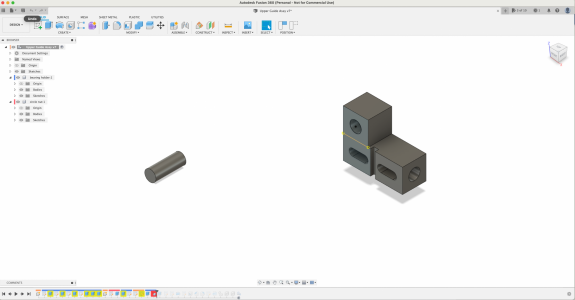
- Joined
- Feb 28, 2019
- Messages
- 530
The components are color coded. When you have the top level selected / activated (as in your screen shot), the timeline shows everything. Each time line piece is coded with the color of the component that the feature was applied to / active component at the time operation was done.
It looks like there are LOTS of warnings or errors in your time line (the yellowed ones). Chances are that your design is pretty tangled up at this point. The yellow indicates that something in the timeline no longer works because what it was working on changed or got deleted - a bad reference.
It is possible to get a design so tangled up that it becomes unworkable and not worth the effort to try to untangle. A knotted string is an appropriate analogy.
It probably feels like you have a lot of time invested in this (you do, learning). I'd recommend starting again with a new design, using what you have learned so far. It will be easier and the parts you don't currently understand will be clearer. Some of the "weird" behavior is no doubt do a broken design.
As soon as you see any errors in your time line, you need to figure them out and fix them.
It looks like there are LOTS of warnings or errors in your time line (the yellowed ones). Chances are that your design is pretty tangled up at this point. The yellow indicates that something in the timeline no longer works because what it was working on changed or got deleted - a bad reference.
It is possible to get a design so tangled up that it becomes unworkable and not worth the effort to try to untangle. A knotted string is an appropriate analogy.
It probably feels like you have a lot of time invested in this (you do, learning). I'd recommend starting again with a new design, using what you have learned so far. It will be easier and the parts you don't currently understand will be clearer. Some of the "weird" behavior is no doubt do a broken design.
As soon as you see any errors in your time line, you need to figure them out and fix them.
- Joined
- Jun 27, 2016
- Messages
- 384
Thanks, any idea what happen to my other components ? And the features of the circle nut? I never had these problems when I had only one item in my previous designs. Also how do I deactivate the top item (the dot on the right side of the item). I clicked on the dot, but still stays activated.
Last edited:
- Joined
- Feb 28, 2019
- Messages
- 530
When you hover over a component in the browser, the ball or circle shows up at the end of the name/box. You click it to activate that component. You can also right-click the component and the first choice is activate. May be other ways to do this also.
The disappeared components may have been sub components of something broken or in some other way "detached" from the design.
The right-click menu has two options "delete" and "remove" they appear to do the same thing but you can really mess yourself up. Check this post out:
delete vs remove
It's in the autodesk fusion forum. I don't think you need an account. It would be a good idea try to get answers there for some of this stuff.
The disappeared components may have been sub components of something broken or in some other way "detached" from the design.
The right-click menu has two options "delete" and "remove" they appear to do the same thing but you can really mess yourself up. Check this post out:
delete vs remove
It's in the autodesk fusion forum. I don't think you need an account. It would be a good idea try to get answers there for some of this stuff.
- Joined
- Oct 7, 2020
- Messages
- 2,347
I was going to suggest you start over with a new design like Dave said. I've did very similar things, had my design so messed up I just couldn't get it to work. Started over and was much better off. I still don't have it down completely but I'm getting better.
- Joined
- Jun 27, 2016
- Messages
- 384
But how do you deactivate it? I got it turned like you said, but can't deactivate, either clicking on it the ball/circle or nothing in the right click menu either. I guess I will get rid of the whole design and start over.When you hover over a component in the browser, the ball or circle shows up at the end of the name/box. You click it to activate that component. You can also right-click the component and the first choice is activate. May be other ways to do this also.
The disappeared components may have been sub components of something broken or in some other way "detached" from the design.
The right-click menu has two options "delete" and "remove" they appear to do the same thing but you can really mess yourself up. Check this post out:
delete vs remove
It's in the autodesk fusion forum. I don't think you need an account. It would be a good idea try to get answers there for some of this stuff.