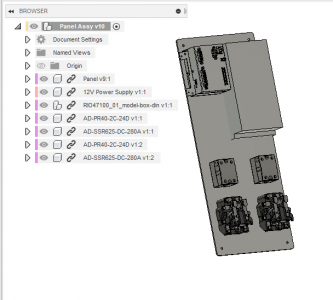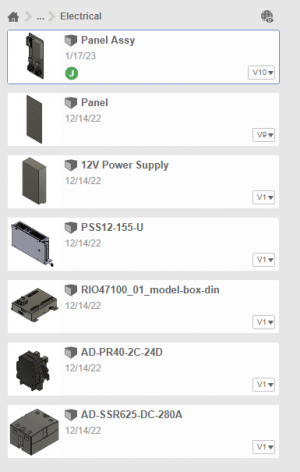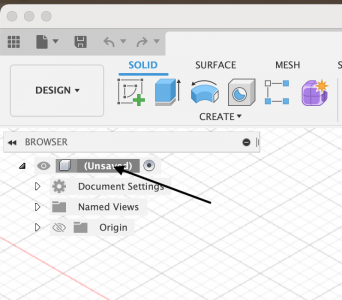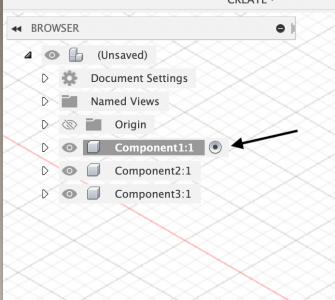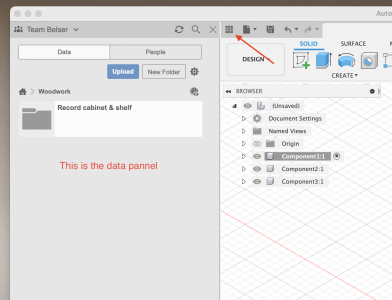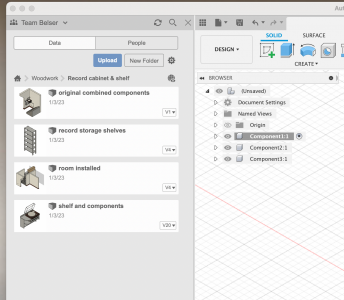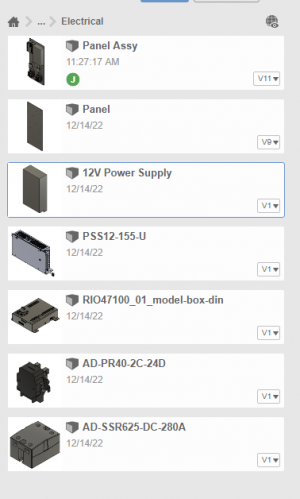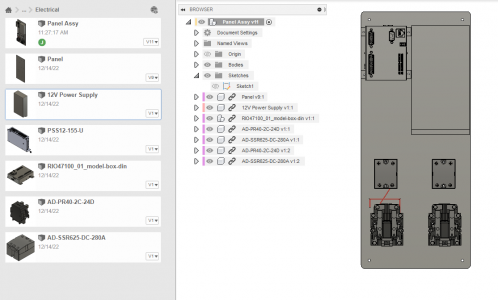So, do you go under the pull down file menu to new design for empty design? I see that in some tutorials that they say to go to the save icon first.
There are number of ways start a new design, file menu works.
You can click the + on/in the top bar (whatever it's called) the + is after the named tab of the currently open design. Clicking the + gives you a new tab with an unsaved design.
I don't know why you would use save icon first, new design seems to alway open a new design in a new tab.
Confused by this statement "each of which can be inserted into a new design as a component". How do you use a previous design in the design labeled "unsaved"
If you right click on an existing design in your data panel, a modal popup is show and it gives you the option of inserting it into the current active design. There may be other ways to do that, I don't know. I tend to just use right click a lot.
Also, I'm on Mac OS so some of it might be a little different if you are on Windows. I think it is all really close to the same, otherwise they would have a documentation / help nightmare.
It seems like you are not very familiar with the general UI layout and usage. I'd look for some UI / introduction videos on the Autodesk sight.
I'm assuming that you have already created a few designs and saved them? It would be a good idea to get used to creating folders in the data panel learning how to move/copy/rename designs. It also has a very useful versioning built in. Each time you save a design, it creates a new version. The data panel lets you look at prior versions of a design and choose an early version to work from.
This can be really useful if you screw up!
Fusion is a full blown professional CAD program and environment. It has extensive cloud data storage and exchange features. It has features for design teams and sharing designs with vendors. If you have an autodesk cloud/user/account (don't know what they call it) You and I could be sharing designs right now.
If you want to play with components, there is an awesome McMaster-Carr integration that lets you insert parts directly from the catalog. (it's on the insert menu and you will want to find part/item numbers from their site first) Pick a motor and a couple of pulleys, bolts, angle iron with holes and try to build something.
There is a lot to learn and it's probably better to focus on one aspect at a time. I think you need to get a little more familiar with the UI in general.
You have some experience in the design stuff - do like I said and try to create a design of a chest of drawers - like a machinist tool box. It would be a good way to learn about components.
I've got to stop now. (and do some work!).
Spend some more time with it and see how it goes.