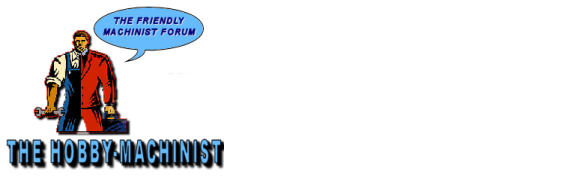Just to start at the beginning. You are trying to flash the Mixed scale version to the MSP430 correct? Next question is not about the drivers that autoloaded when you first plugged in the MSP430 (that is only a driver that allows your computer to talk with the MSP430). You should have followed these steps:
1) Look for a package called "MSP-EXP430G2 Software Examples" .
2) fill out the agreement (all lines, put your name and email in for company and website)
3) Download the MSP-EXP430G2 Software Examples
4) unzip it to a folder like c:\ti\ (Composer Studio will have created the same path if you have it already)
5) drill into a folder called "Binaries", drill deeper into "MSP430flasher"
6) copy the contents of this folder back into c:\ti\
7) drill into a folder called "Binaries", drill deeper into "drivers"
8) copy the contents of this folder back into c:\ti\
9) download the firmware of your choice. use the HEX version so you don't have to paste the text into a TXT file
10) find your download in your windows "downloads" folder. copy it into c:\ti\
11) open notepad and paste in the following
msp430flasher.exe -n Unknown -w "DigitalReadoutBasic_v1.3.hex" -v -g -z [VCC]
pause
rem DigitalReadout_Quadrature_v1.1.hex
rem DigitalReadoutBasic_v1.3.hex
rem DigitalReadout_Universal_V0.3.hex
rem DigitalReadoutBasic_v1.2.hex
12) go to "file", "save as" Loader.bat in the c:\ti\ directory
Note: i saved the names of a few of the files you could choose in the "REM" lines so you can copy and paste the in the top line where i have "DigitalReadoutBasic_v1.3.hex" .
Note: the "pause" line hols the window open so you can see what happened after it executes without the window slamming shut.
13) plug in your board and let windows find all the drivers
14) go to c:\ti\ and double click on "loader.bat"
15) you should be cooking in 5 seconds tops.
hope this fills in the gaps. all your files are sitting together so paths won't be an issue.
If none of this looks familiar you have not installed anything onto your launchpad and it will not work. If you need I can simplify these instructions.
1) Look for a package called "MSP-EXP430G2 Software Examples" .
2) fill out the agreement (all lines, put your name and email in for company and website)
3) Download the MSP-EXP430G2 Software Examples
4) unzip it to a folder like c:\ti\ (Composer Studio will have created the same path if you have it already)
5) drill into a folder called "Binaries", drill deeper into "MSP430flasher"
6) copy the contents of this folder back into c:\ti\
7) drill into a folder called "Binaries", drill deeper into "drivers"
8) copy the contents of this folder back into c:\ti\
9) download the firmware of your choice. use the HEX version so you don't have to paste the text into a TXT file
10) find your download in your windows "downloads" folder. copy it into c:\ti\
11) open notepad and paste in the following
msp430flasher.exe -n Unknown -w "DigitalReadoutBasic_v1.3.hex" -v -g -z [VCC]
pause
rem DigitalReadout_Quadrature_v1.1.hex
rem DigitalReadoutBasic_v1.3.hex
rem DigitalReadout_Universal_V0.3.hex
rem DigitalReadoutBasic_v1.2.hex
12) go to "file", "save as" Loader.bat in the c:\ti\ directory
Note: i saved the names of a few of the files you could choose in the "REM" lines so you can copy and paste the in the top line where i have "DigitalReadoutBasic_v1.3.hex" .
Note: the "pause" line hols the window open so you can see what happened after it executes without the window slamming shut.
13) plug in your board and let windows find all the drivers
14) go to c:\ti\ and double click on "loader.bat"
15) you should be cooking in 5 seconds tops.
hope this fills in the gaps. all your files are sitting together so paths won't be an issue.
If none of this looks familiar you have not installed anything onto your launchpad and it will not work. If you need I can simplify these instructions.