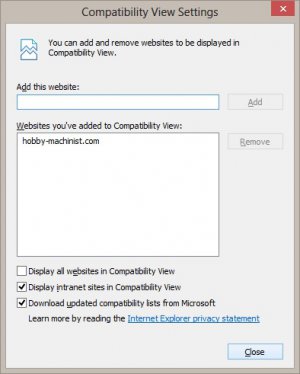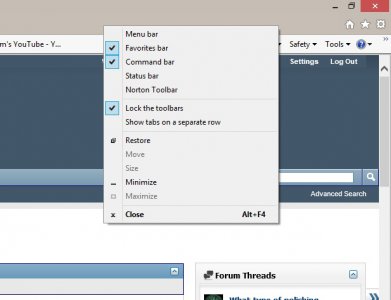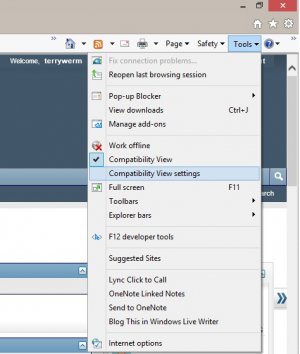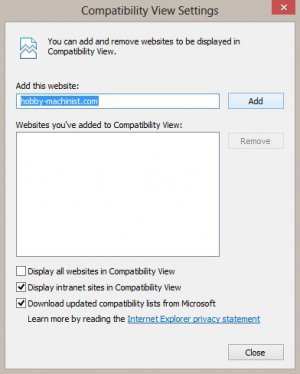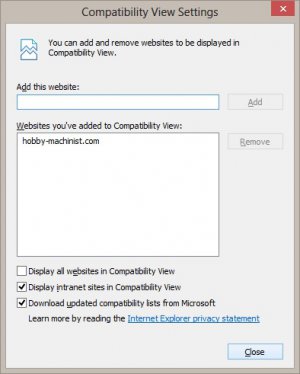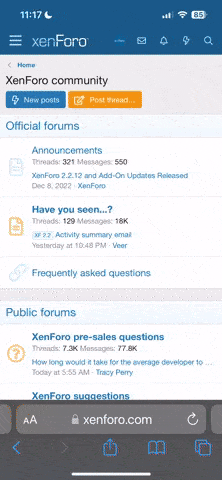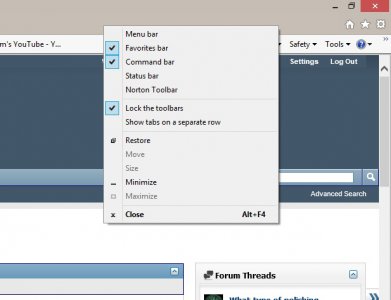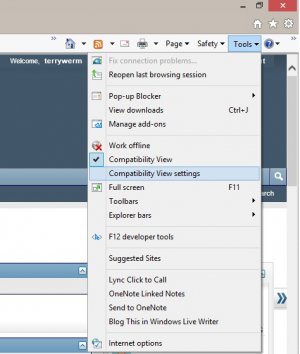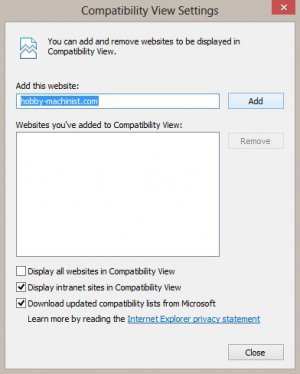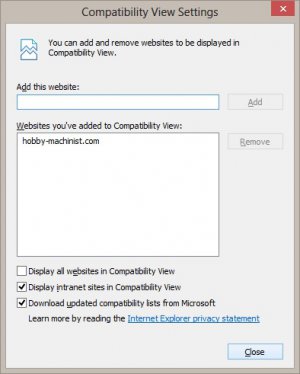Thanks, Clueless. I went and looked at your post about the Enter key not working, exactly as I had seen.
By changing over to Compatibility View you can still use the WYSIWYG editor. Additionally, you can also set IE 10 so that it will always use compatibility view when it goes to a particular site such as this one.
Sooooo,
For the benefit of those who run into this problem in the future but are not very computer savvy, here are the step by step instructions to get things working normally again.
First, you have to make sure that you have the Command Bar turned on in Internet Explorer. You can do that by right clicking on the bar at the top of the screen and selecting "Command Bar" to turn on the check mark in front of it. If the check mark is already on, you don't need to click on anything there. Pressing the ESC key will close the submenu.
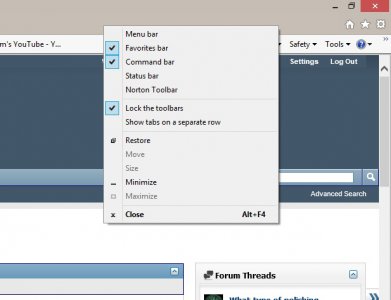
Next, click on "Tools" on the upper right part of the IE window, a submenu will open, in which you can click on "Compatibility View Settings", like so:
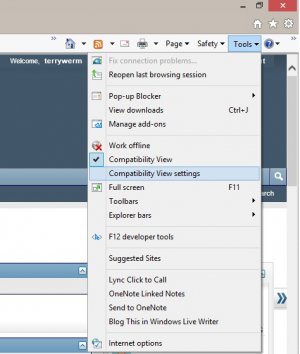
A new dialog box will open. If you are already on the H-M site, simply click the "Add" button:
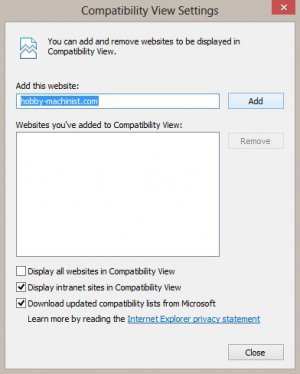
The URL for H-M should now appear in the list of Compatibility View sites. Click on the "Close" button and you should be all set.