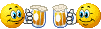- Joined
- Oct 14, 2014
- Messages
- 2,122
WAY OT
Do not know where else to ask.
We are putting in a new camera on our security system. After MUCH research we found why it is not working AND killed another camera. Both units have the same IP address.
OK found a tutorial to change it:
I am hung on step 4. How to I figure out a correct IP address to change it to? ie within network range??? Plus need a way to list all IPs in use.
Step 4: Change the IP Address
In the network settings, locate the IP address configuration. You might see options for DHCP (Dynamic Host Configuration Protocol) and Static IP. For a reliable connection, opt for a static IP address. Enter the new IP address you wish to assign to your camera. Make sure this address is within your network's range and not in use by another device. This step is vital to avoid IP conflicts.
Do not know where else to ask.
We are putting in a new camera on our security system. After MUCH research we found why it is not working AND killed another camera. Both units have the same IP address.
OK found a tutorial to change it:
I am hung on step 4. How to I figure out a correct IP address to change it to? ie within network range??? Plus need a way to list all IPs in use.
Step 4: Change the IP Address
In the network settings, locate the IP address configuration. You might see options for DHCP (Dynamic Host Configuration Protocol) and Static IP. For a reliable connection, opt for a static IP address. Enter the new IP address you wish to assign to your camera. Make sure this address is within your network's range and not in use by another device. This step is vital to avoid IP conflicts.