- Joined
- Feb 1, 2021
- Messages
- 9
I just installed a new Touch DRO and scales on my mill. It all seems to be working except the screen is lacking a couple features listed on the website. How do I get these working? The tablet is a Samsung Galaxy A7 Lite with Android 11.0 op system.
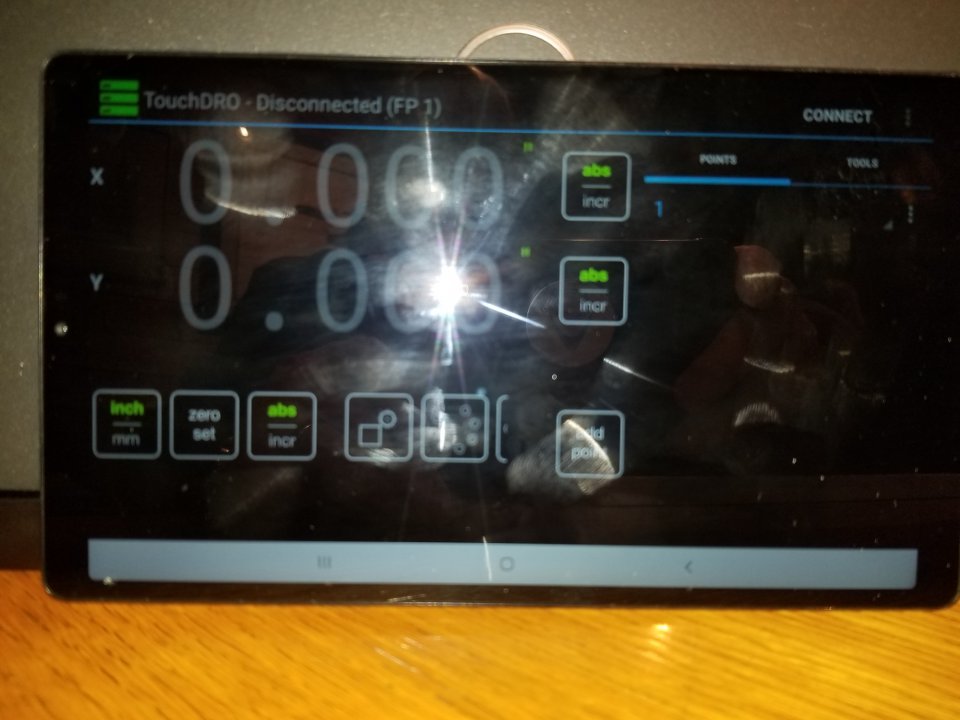

Second question. My scales use 6 of the 9 pins.
pin 2 0v
pin 4 Cable Screen
pin 6 A
pin 7 +5v
pin 8 B
pin 9 Z
Touch DRO docs recognize 4, 5 and 8 pin configurations but only show how to connect the basic 4 pins and the additional A1 and B1. I understand Cable Screen is not well defined but Z is known. How should this be connected? I can't find this in the docs.
Bonus round. The settings list choices for horizontal and vertical mills. I have a universal. The horizontal choice seems to remove bolt pattern features. Although is would be rare the feature would be nice to have.
- Integrated calculator
- Centerline function
Second question. My scales use 6 of the 9 pins.
pin 2 0v
pin 4 Cable Screen
pin 6 A
pin 7 +5v
pin 8 B
pin 9 Z
Touch DRO docs recognize 4, 5 and 8 pin configurations but only show how to connect the basic 4 pins and the additional A1 and B1. I understand Cable Screen is not well defined but Z is known. How should this be connected? I can't find this in the docs.
Bonus round. The settings list choices for horizontal and vertical mills. I have a universal. The horizontal choice seems to remove bolt pattern features. Although is would be rare the feature would be nice to have.
