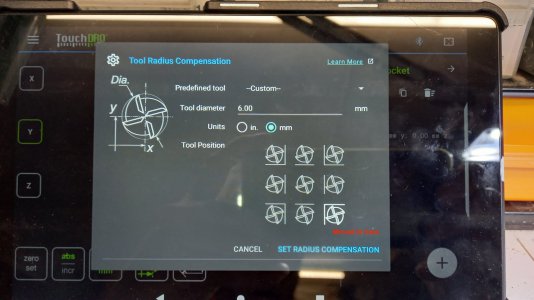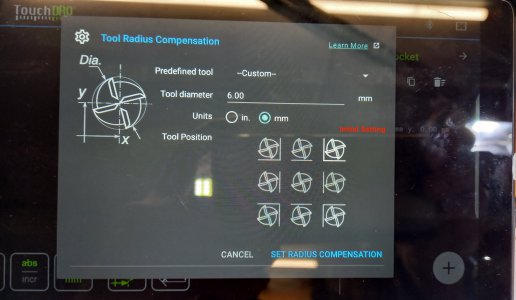- Joined
- Dec 3, 2023
- Messages
- 5
I have just started using TouchDRO, recently installed 3 scales on a Mini MIll.
The first real job was to mill a rectangular cutout in a panel for a rocker switch.
So I used:
dro-manual/working-with-guides.html
Following the second example on that page I set up two Vert & two Horz guide lines to define the cutout.
It would be useful to be able to save these as say "switch-cutout" for later recall - can this be done ?
I did have some trouble saving the tool offset, I went to the menu with the 3x3 matrix of tool positions, picked one, saved it.
When I went back to the main screen it had not used the newly saved offset, so i go back to the menu and its showing other than what I had saved.
Of course like all software you try it again and it does the same ! Is this a bug in me or the App ?
The first real job was to mill a rectangular cutout in a panel for a rocker switch.
So I used:
dro-manual/working-with-guides.html
Following the second example on that page I set up two Vert & two Horz guide lines to define the cutout.
It would be useful to be able to save these as say "switch-cutout" for later recall - can this be done ?
I did have some trouble saving the tool offset, I went to the menu with the 3x3 matrix of tool positions, picked one, saved it.
When I went back to the main screen it had not used the newly saved offset, so i go back to the menu and its showing other than what I had saved.
Of course like all software you try it again and it does the same ! Is this a bug in me or the App ?