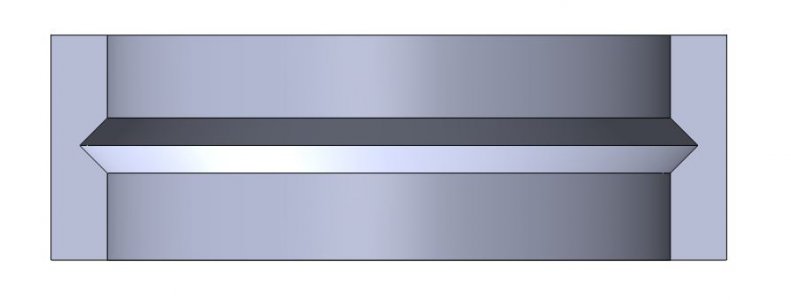- Joined
- Jun 26, 2018
- Messages
- 1,733
After hours of trying to figure how to accomplish this, I thought I'd give the question to you guys. I am trying to make a ring to hold a round (magnifying) lens Making a ring with a split and a barrel for a screw...no problem. How to make a "V" groove all the way around inside of the ring...NO.IDEA. I can't pull it off. Any help on this would be greatly appreciated! (This will be used on a 3d printer BTW.)