- Joined
- Apr 4, 2013
- Messages
- 853
I've mentioned before that I'm working on a "Plus" version of TouchDRO. Eventually it will be a paid upgrade on top of the current TouchDRO version, but for the foreseeable future it will be available as a "bundled upgrade" with a purchase of a TouchDRO adapter (not sure it this will be just the pre-made boards, or kits as well).
I've spent the last couple of months adding some new features, and the first batch is mostly in place. I'm still polishing and testing the UI, though. Before going further: I don't know what the timing of the first release will be. I need to figure out the whole activation/DRM part of this, which includes server-side stuff that I haven't even started on. My hope is "later in 2023", but take that with a grain of salt.
That said, here are the things that are coming:
1. File import/export for Tool Library and Sub-Datum memory:
My tool library is empty on this test tabled, but in the upper-right corner you can see two new icons One is "Import from file", and the one that is disabled is "Export to File".
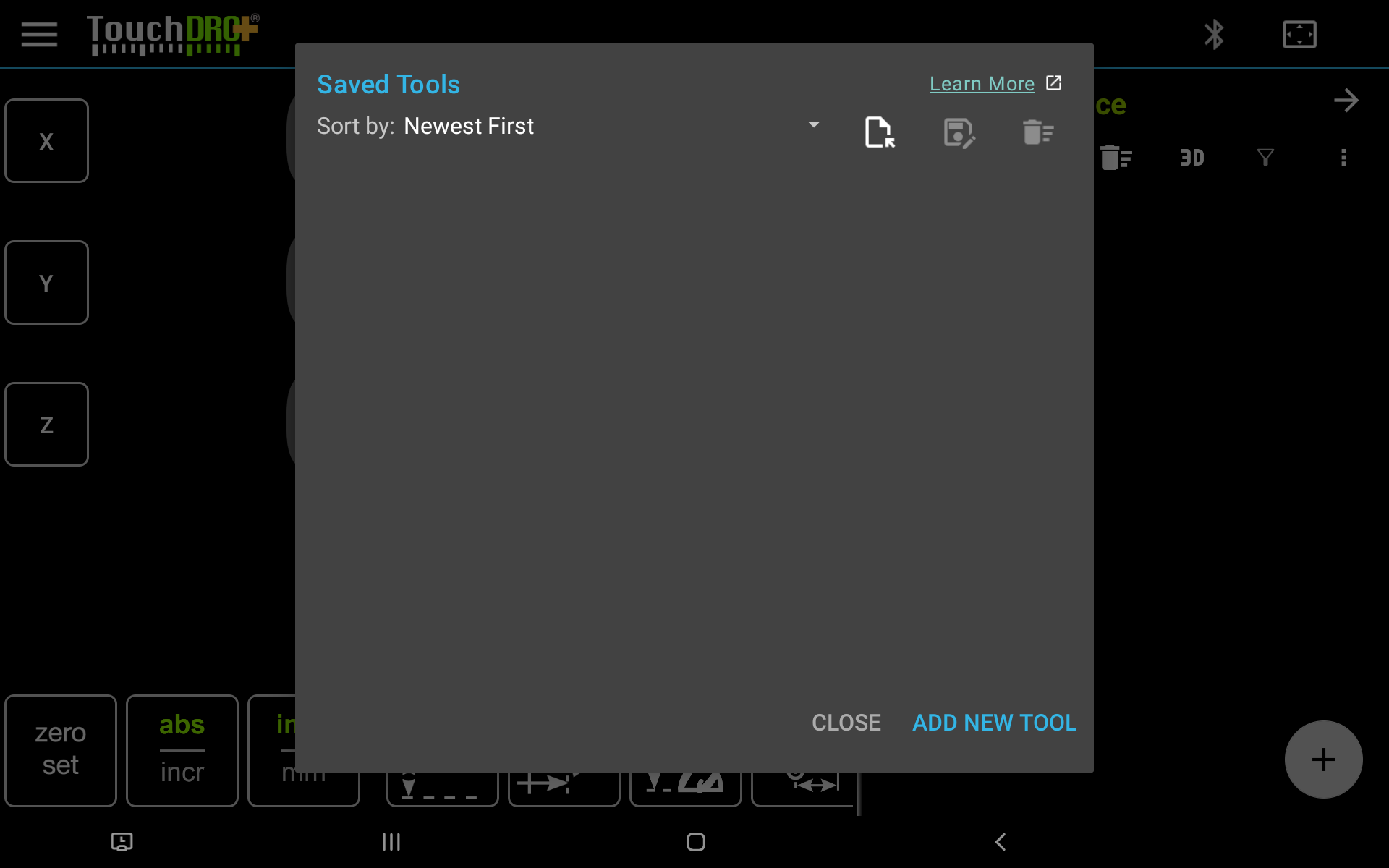
The window below is what import looks like. In this case I'm importing some sub-datums, but the idea is the same for the tools. Both take .CSV files, so you'd be able to type up stuff in Excel or Google Sheets, export to .CSV and import into TouchDRO.
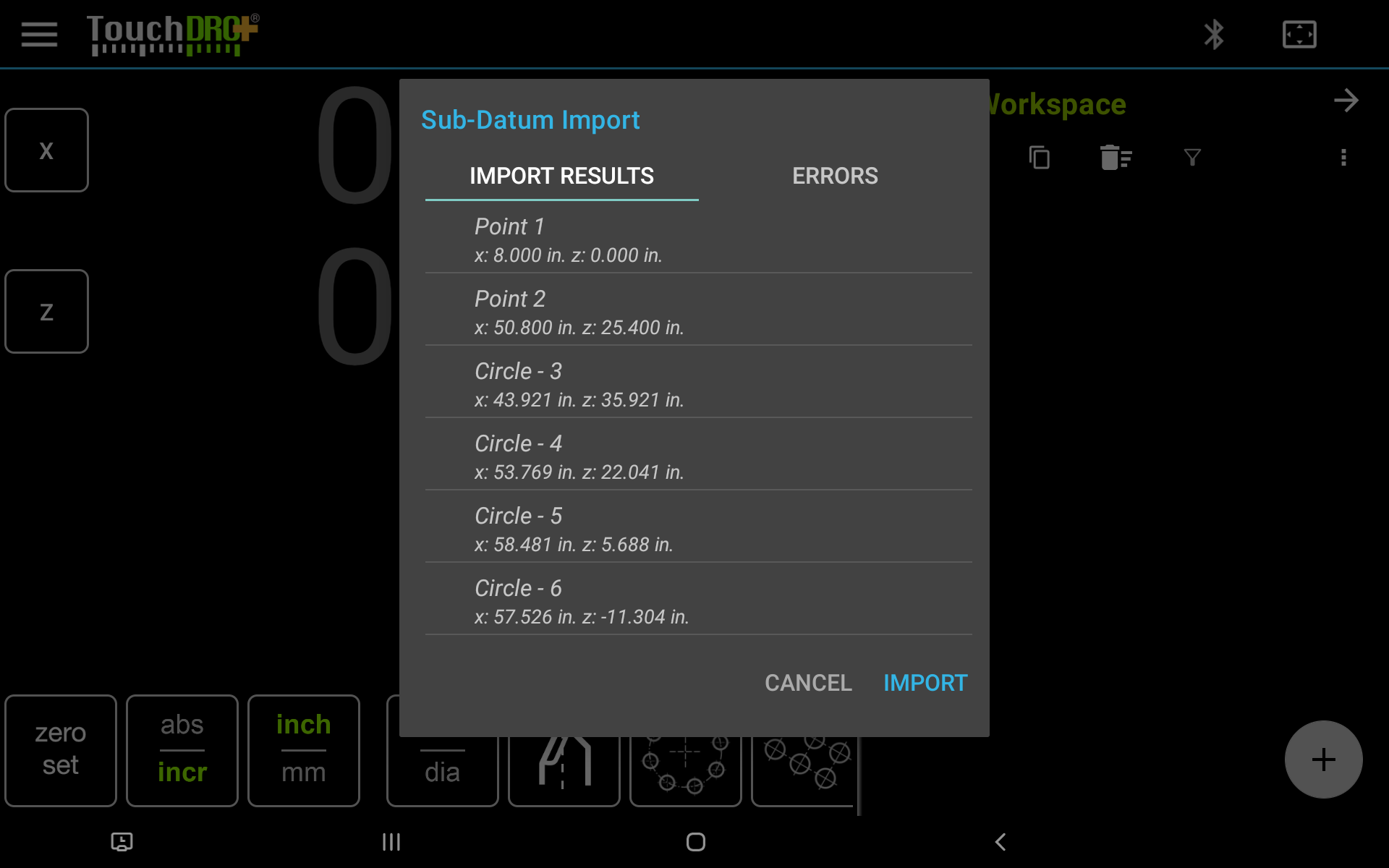
2. More sub-datum commands:
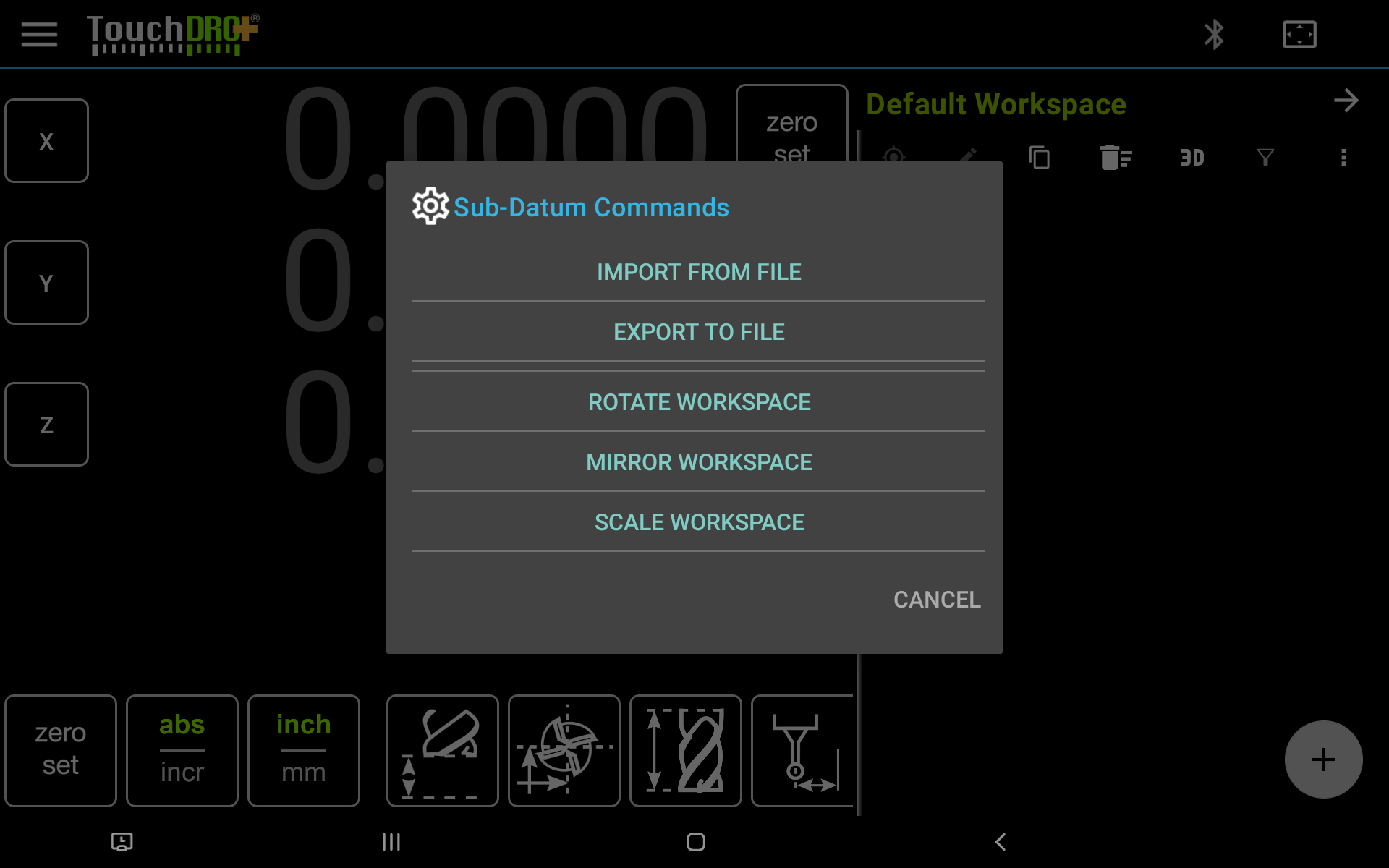
Besides the import/export, there will be a way to rotate/mirror/scale selected sub-datum coordinates (or the whole workspalce).
3. Edge Finder function improvements
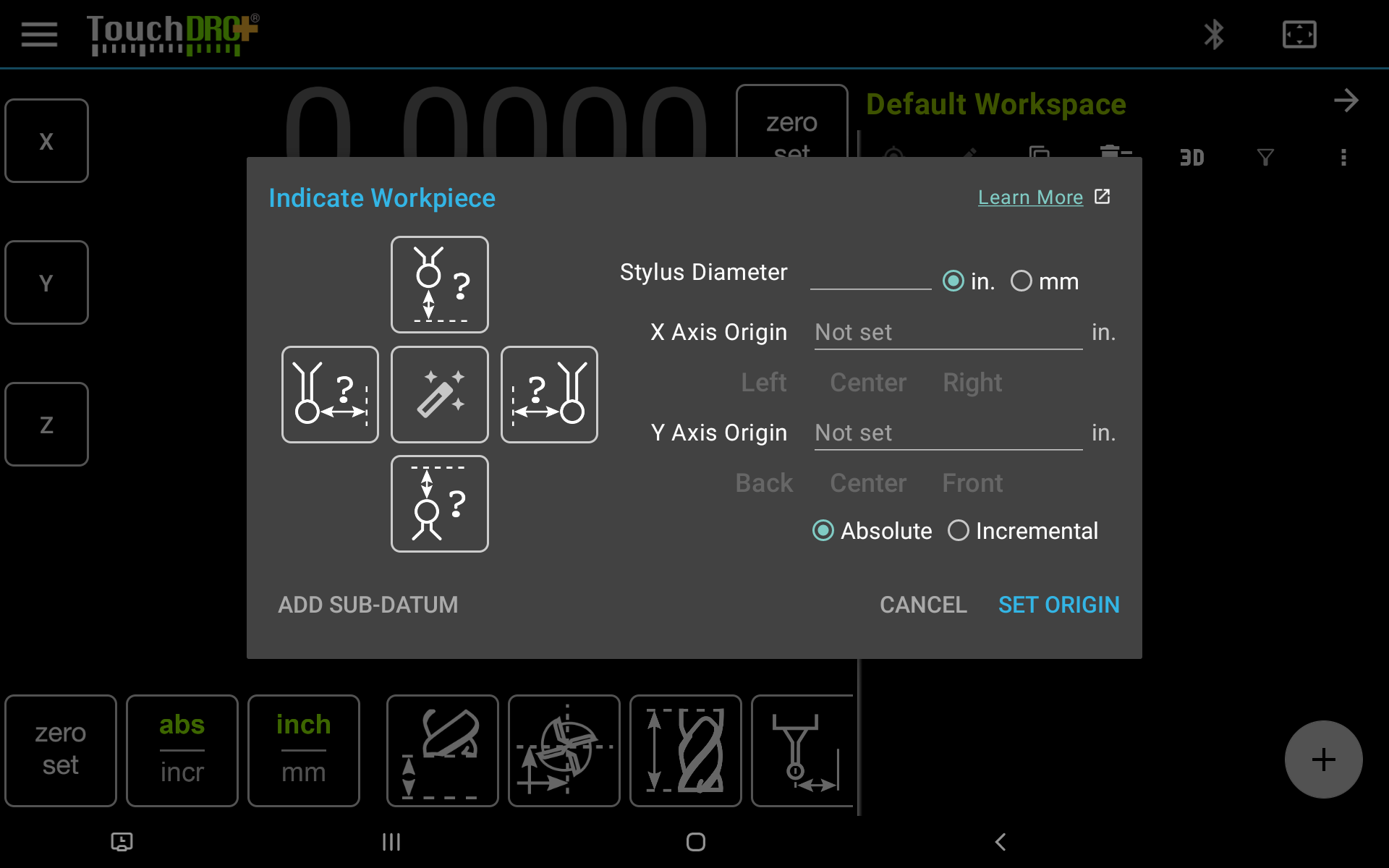
There are two new things here:
a. You will be able to use this to add sub-datums (in addition to setting origins) using the button in the lower-left corner
b. When using a touch probe, you the middle "magic" button will automatically detect which edge you ware touching (basically this saves a few clicks when locating a feature).
4. (Tentatively) Guide line auto-selection.
I don't have a screenshot for this, but the idea is that there will be a way to automatically activate a guide line when the cutter approaches it. I find this useful when milling a pocket. Right now you need to click on the guide line and the tool offset will snap away from it. In the Plus version you can just turn on the function and as you move around the tool offset direction will change based on what guide line you approach.
Hope this makes sense
Yuriy
I've spent the last couple of months adding some new features, and the first batch is mostly in place. I'm still polishing and testing the UI, though. Before going further: I don't know what the timing of the first release will be. I need to figure out the whole activation/DRM part of this, which includes server-side stuff that I haven't even started on. My hope is "later in 2023", but take that with a grain of salt.
That said, here are the things that are coming:
1. File import/export for Tool Library and Sub-Datum memory:
My tool library is empty on this test tabled, but in the upper-right corner you can see two new icons One is "Import from file", and the one that is disabled is "Export to File".
The window below is what import looks like. In this case I'm importing some sub-datums, but the idea is the same for the tools. Both take .CSV files, so you'd be able to type up stuff in Excel or Google Sheets, export to .CSV and import into TouchDRO.
2. More sub-datum commands:
Besides the import/export, there will be a way to rotate/mirror/scale selected sub-datum coordinates (or the whole workspalce).
3. Edge Finder function improvements
There are two new things here:
a. You will be able to use this to add sub-datums (in addition to setting origins) using the button in the lower-left corner
b. When using a touch probe, you the middle "magic" button will automatically detect which edge you ware touching (basically this saves a few clicks when locating a feature).
4. (Tentatively) Guide line auto-selection.
I don't have a screenshot for this, but the idea is that there will be a way to automatically activate a guide line when the cutter approaches it. I find this useful when milling a pocket. Right now you need to click on the guide line and the tool offset will snap away from it. In the Plus version you can just turn on the function and as you move around the tool offset direction will change based on what guide line you approach.
Hope this makes sense
Yuriy
